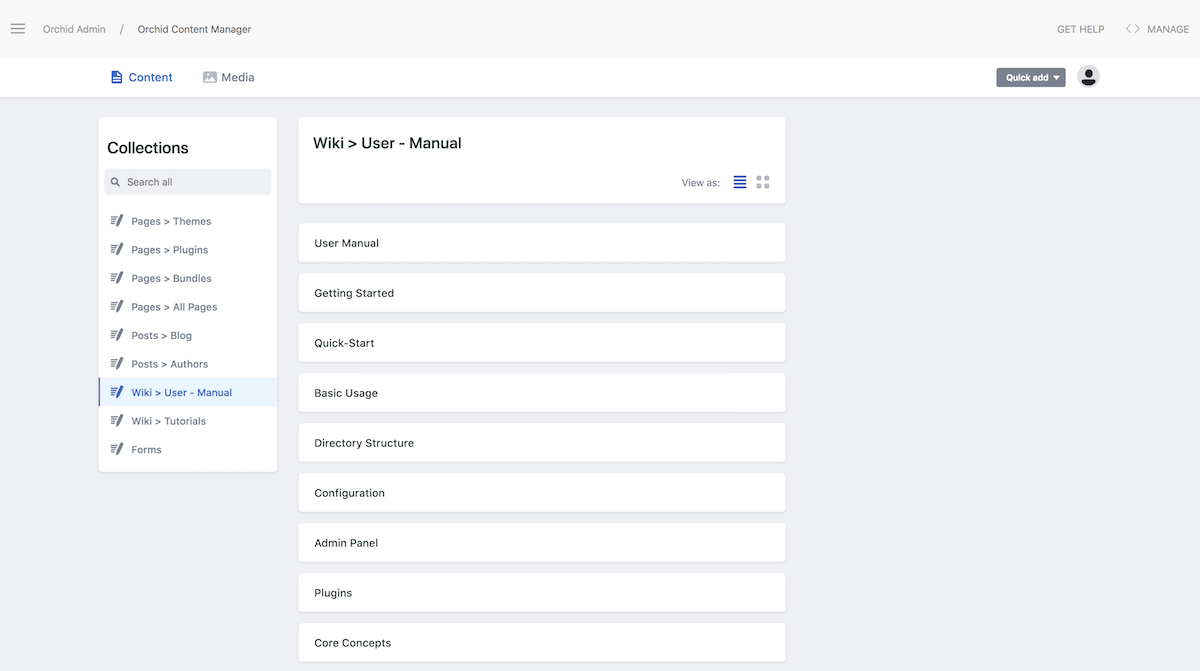Admin Panel
Orchid's unique admin panel brings all your plugins' documentation to you, always up-to-date
The Orchid Admin panel provides a great way to view everything that can be done with your current site, and helping you set up your site most effectively. Since Orchid is self-documenting by its very nature, it is able to inspect your current plugins and themes and generate a reference of all the available generators, components, etc. that you can use and all the options available on them. And since it is self documenting, everything you see in the Admin Panel is guaranteed to be the most up-to-date info available for your current plugin versions, so you never again have to trust that the plugin developers are keeping their documentation relevant over time.
Overview
With your Orchid site running locally in serve mode and the OrchidPluginDocs plugin installed, all you
have to do is visit http://localhost:8080/admin in your browser to access the Admin Panel.
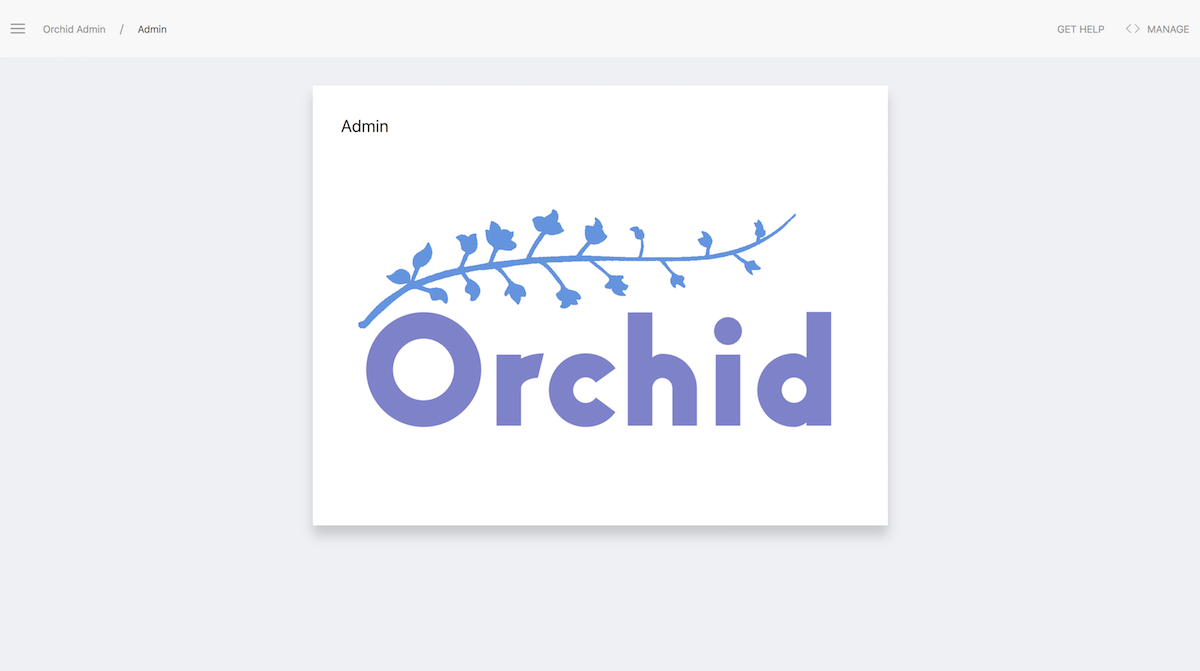
Sidebar
Click the "hamburger" icon on the top left to open a sidebar with a list of the most common components of your site that you will be configuring. In addition, you can view a list of anything that could possible be extended in Orchid, to give you a sense of what you could customize with plugins.
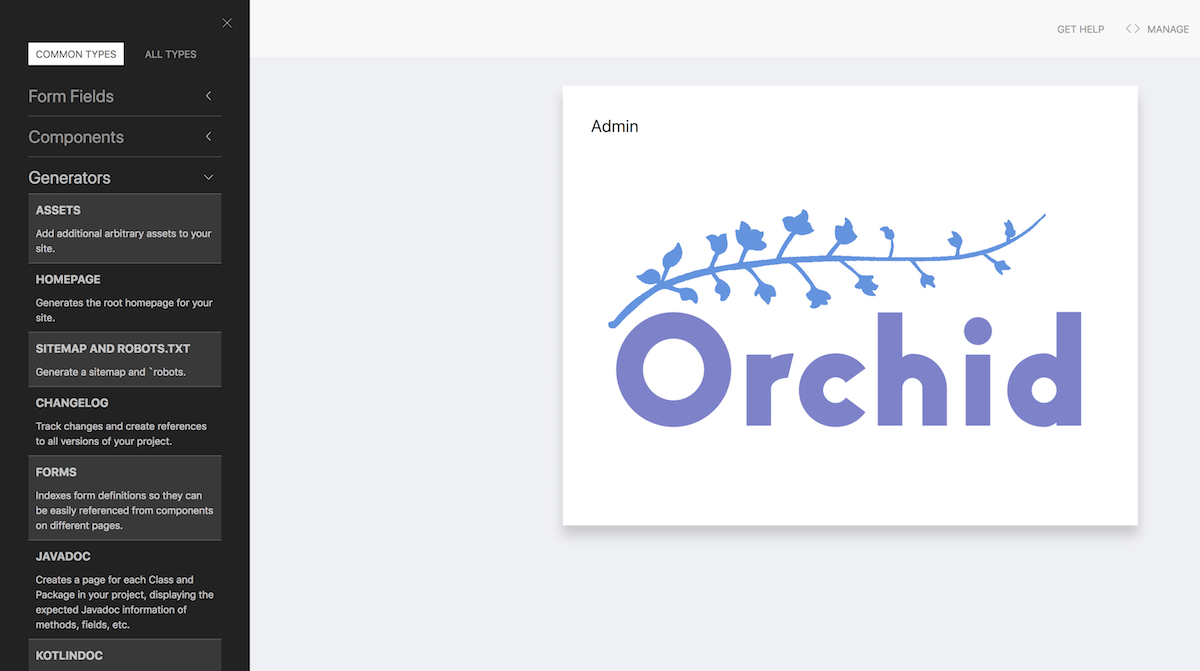
Plugin Documentation
Clicking on one of these items takes you to a page with its documentation automatically generated and displayed for easy
use. Below is an example for the Pages plugin's generator, which is responsible for rendering content from the pages/
directory into pages in your site.
You'll notice it has a sample YAML configuration for this generator. This shows the all the possible configuration options, which are guaranteed to match the version of the plugin you're using with no upkeep from the plugin creator, and the default values for those options.
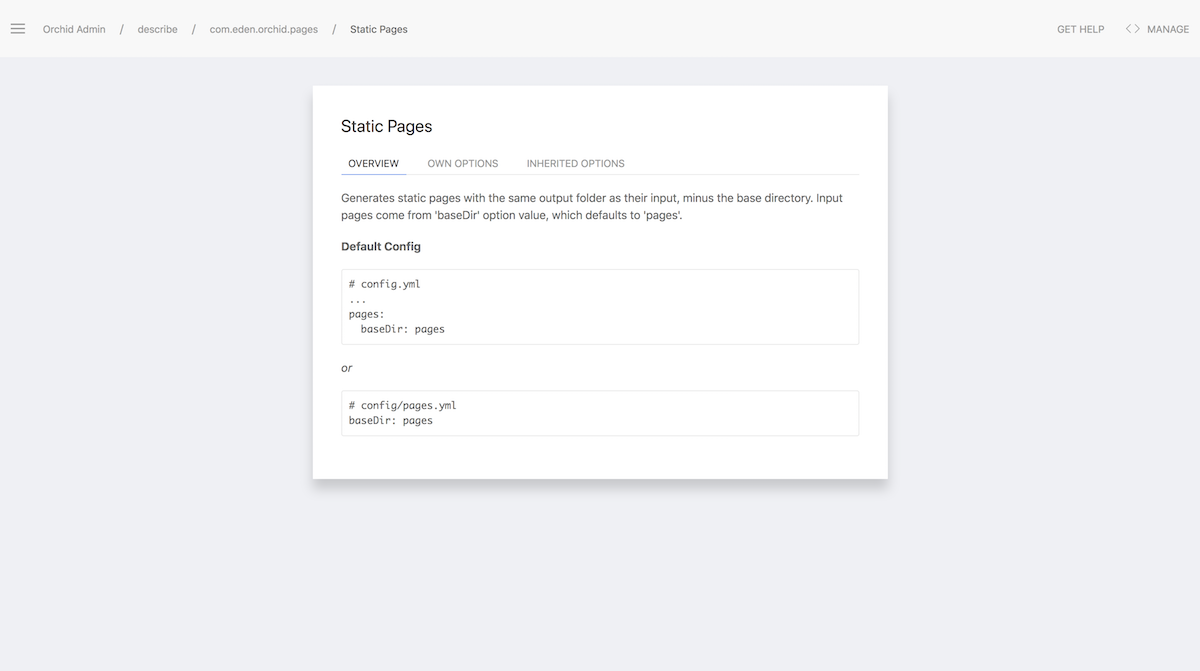
Manage Panel
The "Manage" button on the top right opens a panel with some relevant content about your site, and a command box.
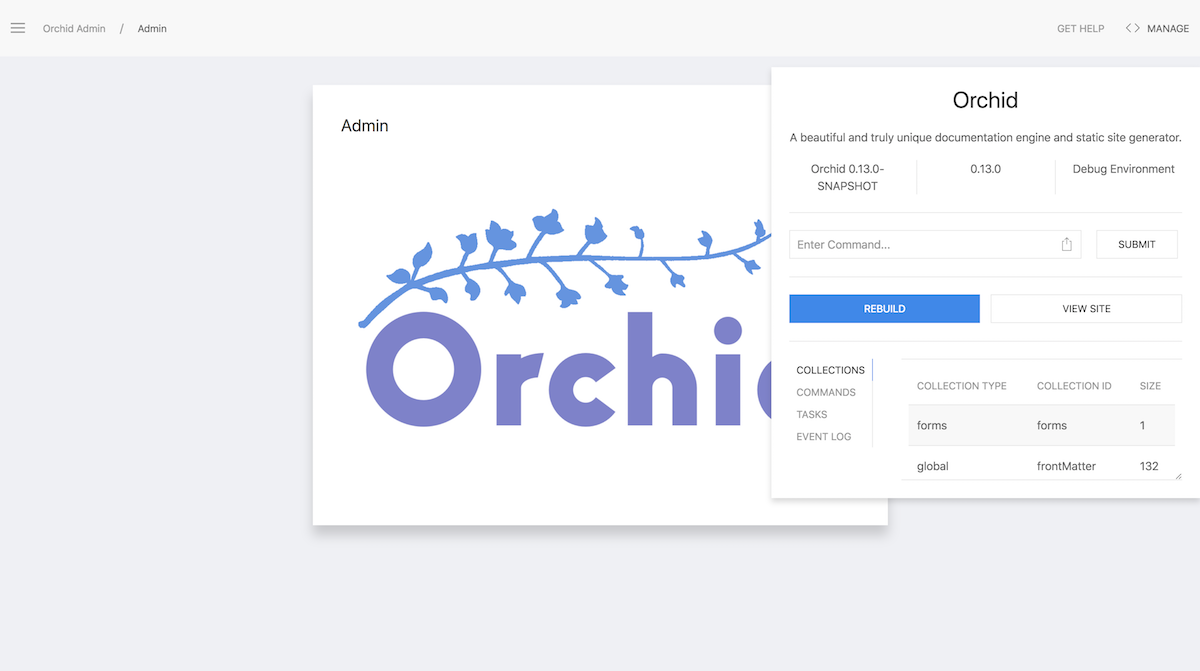
Collection Info
Clicking into one of the rows of the "Collections" table in the Manage Panel will show all the pages in that collection, and also related collections. This helps you understand the logical structure of your site's content.
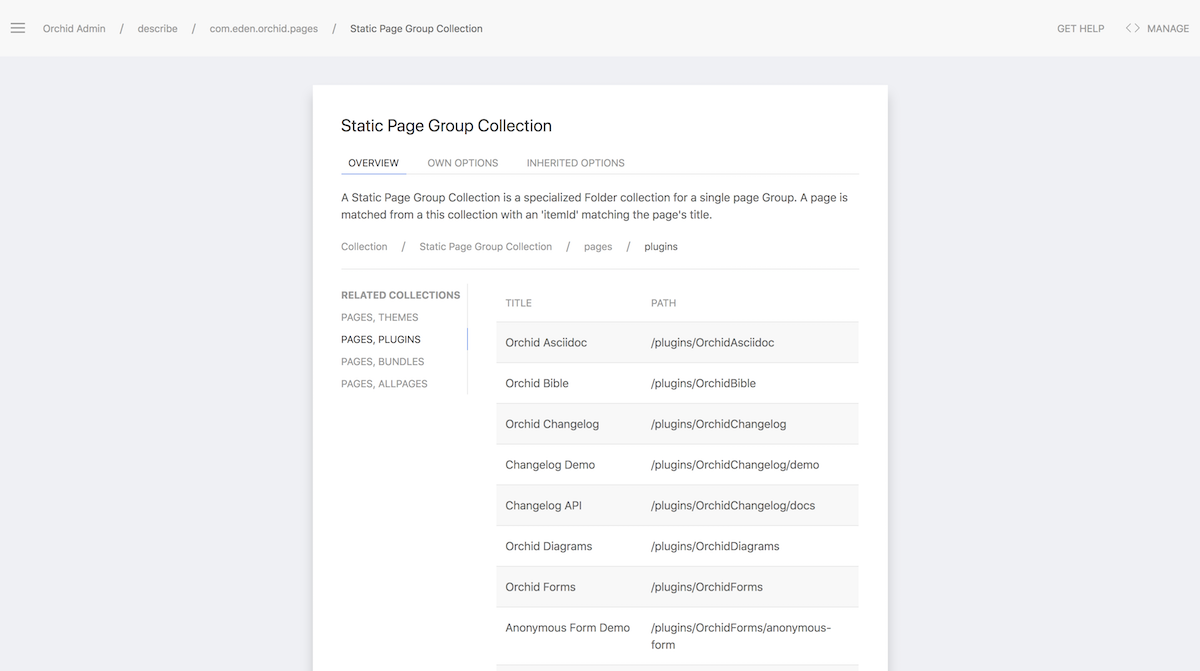
Build Progress
The header will also indicate indexing and generation progress during a build.
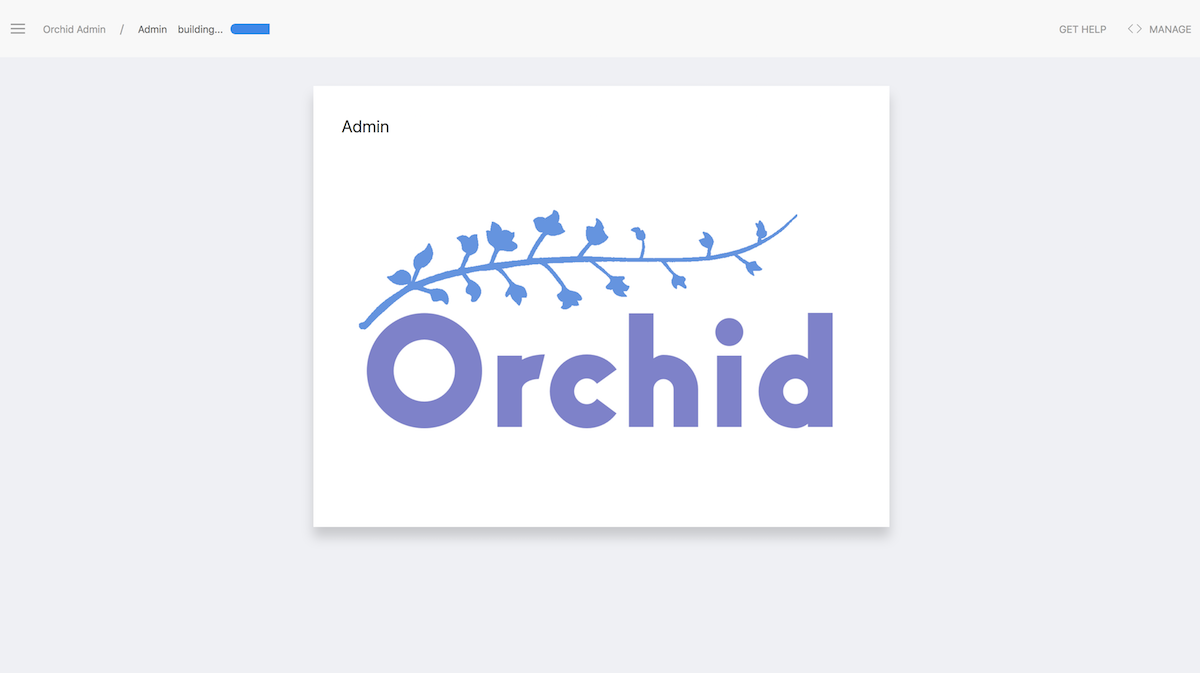
Netlify CMS Integration
If you have the OrchidNetlifyCMS plugin installed, it will be embedded directly within the admin panel.